How to Troubleshoot Digital Signage Issues
Digital signage has become an integral part of modern advertising and information dissemination, offering a dynamic and visually appealing medium to engage audiences. However, like any technological system, digital signage can encounter issues that require troubleshooting. In this article, we'll explore a systematic approach to identifying and resolving common digital signage problems without mentioning any specific brands or using sensitive terminology.

1. Identify the Issue
The first step in troubleshooting digital signage issues is to clearly identify the problem. This might seem obvious, but it's crucial to pinpoint the exact nature of the issue before attempting to fix it. Here are some common problems you might encounter:
Display Issues: This could include blank screens, flickering displays, or distorted images.
Content Problems: Content might not be updating as expected, or there could be formatting issues.
Hardware Failures: The digital signage hardware, such as the display panel or media player, might malfunction.
Connectivity Issues: The signage might not be connecting to the network or server properly.
2. Check the Basics
Once you've identified the problem, it's time to check the basics. These are some initial steps you can take:
Power Check: Ensure that all components of the digital signage system are properly powered. This includes the display, media player, and any other connected devices.
Cable Connections: Verify that all cables are securely connected and not damaged. Loose or frayed cables can cause a range of display and connectivity issues.
Settings Review: Check the settings on both the hardware and software sides. Ensure that the display resolution, brightness, and contrast are set correctly. On the software side, verify that the content scheduling and playback settings are as intended.
3. Software and Content Troubleshooting
If the hardware seems to be functioning correctly, the next step is to look at the software and content.
Software Updates: Ensure that the software running the digital signage system is up to date. Outdated software can cause compatibility issues and bugs.
Content Format: Verify that the content being displayed is in the correct format and resolution for the digital signage system. Unsupported file formats or resolutions can cause display issues.
Scheduling Conflicts: Check the content scheduling system to ensure that there are no conflicts or errors in the playback schedule.
4. Network Connectivity
Network connectivity issues can cause a range of problems with digital signage.
Internet Connection: Check that the digital signage system is connected to the internet and that the connection is stable.
Server Connectivity: If the digital signage system relies on a central server for content updates, verify that the connection to the server is active and stable.
Firewall Settings: Ensure that any firewalls or security measures are not blocking the necessary ports or protocols for the digital signage system to operate correctly.
5. Hardware Troubleshooting
If software and network connectivity are not the issues, it might be time to look deeper into the hardware.
Display Panel: If the display is blank or flickering, check the display panel for any physical damage. Also, ensure that the panel is receiving power and is properly connected to the media player.
Media Player: The media player is responsible for receiving and playing the content. If there are issues with content playback, check the media player for any errors or malfunctions.
Peripherals: If the digital signage system includes audio, touch screens, or other peripherals, ensure that they are properly connected and functioning.
6. Firmware and Drivers
Firmware and driver issues can also cause problems with digital signage.
Firmware Updates: Check if there are any available firmware updates for the display panel or media player. Outdated firmware can cause compatibility and performance issues.
Drivers: Ensure that all necessary drivers are installed and up to date. This includes graphics drivers, audio drivers, and any other relevant drivers for the hardware components.
7. Contact Support
If you've exhausted all other troubleshooting steps and the problem persists, it might be time to contact technical support.
Manufacturer Support: Most digital signage manufacturers provide technical support for their products. Have the model numbers, serial numbers, and any relevant error messages on hand when contacting support.
Community Forums: Many manufacturers and enthusiasts have community forums where users can share their experiences and solutions to common problems.
Troubleshooting digital signage issues can be a complex process, but by following a systematic approach and checking the basics first, you can often resolve the problem quickly. Remember to always refer to the manufacturer's documentation and support resources for specific guidance on your digital signage system. With careful troubleshooting, you can ensure that your digital signage remains a powerful and effective communication tool.
Application scenarios of digital signage
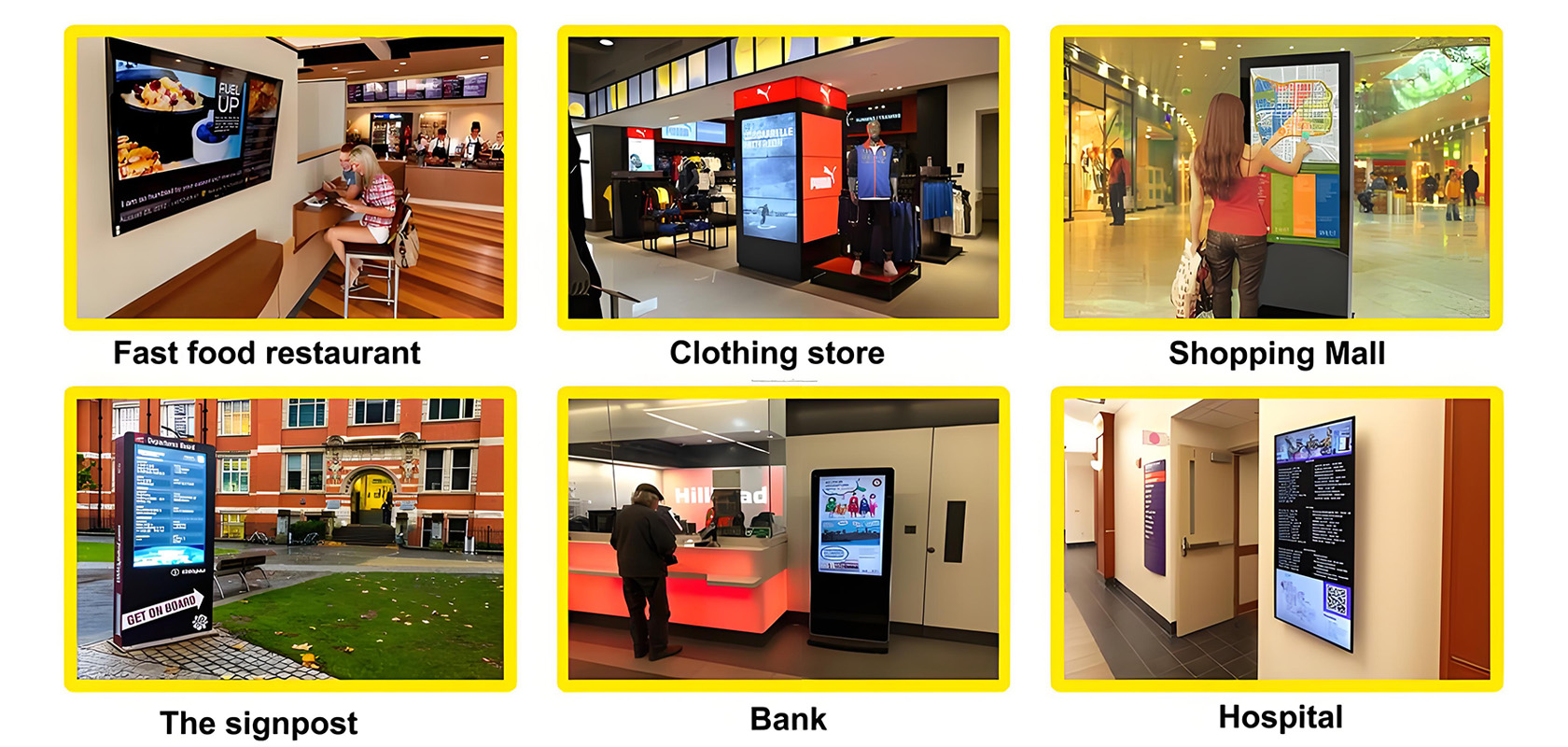
Tags:
self service kiosk touch kiosk digital signage interactive display interactive touch whiteboard kiosk video wall wall outdoor kiosk IP68 IP67 screen Shopping MallCurrent article link:
https://www.lcdkiosk.com/news/1086.html







